Gamers sometimes become frustrated when they have connectivity issues with their cherished PS4. Strong connections are necessary for seamless gameplay, but controller & WiFi problems may be confusing. We’ll examine the causes of frequent disconnections in this TechyNerd post and provide workarounds. For a more fluid gaming experience, find out Why does my PS4 keep disconnecting from WiFi and Controller.

Possible Reasons for WiFi Disconnection
Interference Issues
One common culprit behind WiFi woes is interference. Electronic devices, neighboring WiFi networks, or even household appliances can disrupt the signal.
Router Problems
A malfunctioning router might be the root cause. Over time, routers can wear out, leading to connectivity issues.
Signal Strength
Low signal strength, especially in larger homes, can result in intermittent disconnections. Understanding your WiFi signal’s range is crucial for addressing this concern.
Troubleshooting WiFi Connection
Resetting the Router
A quick fix for many connectivity issues involves resetting the router. This simple step can resolve temporary glitches and restore a stable connection.
Checking for Interference
Identifying and eliminating sources of interference can significantly improve WiFi stability. Repositioning the router and avoiding crowded frequency channels are effective measures.
Adjusting Router Settings
Optimizing router settings, such as channel selection and bandwidth allocation, can enhance overall performance. Regularly updating firmware is equally important.
Also Read: Why Is Cloud Gaming So Laggy? Secrets for Optimal Performance
Controller Connectivity Issues
Bluetooth Interference
Controllers connecting via Bluetooth can face interference. Ensuring a clear line of sight between the controller and the console can mitigate this issue.
Low Battery
Frequent disconnections may be a sign of low battery levels. Regularly charging the controller is essential for seamless gaming sessions.
Controller Firmware Update
Outdated controller firmware can contribute to connectivity issues. Checking for and installing firmware updates is a recommended troubleshooting step.
Addressing WiFi Disconnection in PS4
Updating PS4 Software
Keeping the PS4 software up-to-date is crucial. Developers often release patches and updates that address connectivity issues.
Changing WiFi Settings
Adjusting WiFi settings on the PS4, such as DNS configuration and MTU settings, can have a positive impact on connection stability.
Using a Wired Connection
For those struggling with persistent WiFi problems, opting for a wired connection is a reliable alternative. A direct Ethernet connection can provide a more stable and faster link.
Also Read: The Great Emergence of a New Metaverse: Snapchat Planets and Next-Gen Realities
Community Solutions and Hacks
Shared Experiences
Online communities are treasure troves of shared experiences. Exploring forums and discussion threads can uncover unique solutions tested by fellow gamers.
User-Tested Fixes
Gamers often develop creative fixes. From homemade signal boosters to unconventional settings adjustments, user-tested fixes can provide unexpected solutions.
Online Community Forums
Engaging with online forums dedicated to PS4 troubleshooting can connect you with a community of gamers experiencing similar issues. Crowd-sourced solutions and expert advice abound in these digital spaces.
Importance of Regular Maintenance
Cleaning Vents and Fans
Overheating can lead to connectivity issues. Regularly cleaning vents & fans ensures optimal airflow, preventing the console from overheating.
Ensuring Proper Ventilation
Positioning the console in well-ventilated areas prevents heat buildup. Adequate ventilation contributes to a more reliable & stable gaming experience.
Software Updates for Both WiFi and Controllers
Staying vigilant about software updates for both WiFi equipment and controllers is vital. Developers often release patches to address known issues.
Also Read: The Award Winning Ultimate Top 10 Books on Artificial Intelligence
Expert Advice for Why Does My PS4 Keep Disconnecting from WiFi and Controller
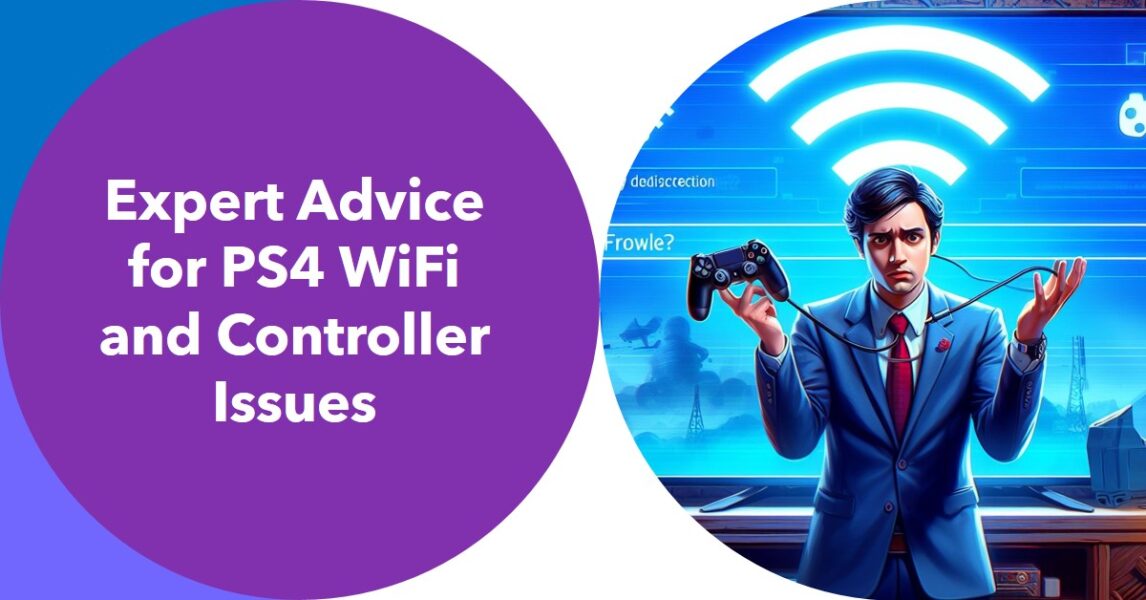
Seeking Professional Help
When all else fails, seeking professional assistance is a wise choice. Certified technicians can diagnose and address hardware issues beyond the scope of DIY solutions.
Diagnosing Hardware Issues
Understanding the difference between software and hardware issues is crucial. Diagnosing hardware problems may require professional expertise and specialized tools.
Warranty and Repair Options
Exploring warranty coverage and repair options is essential for long-term PS4 ownership. Manufacturer support can provide guidance on repair or replacement.
Tips for a Smooth Gaming Experience
Optimal WiFi Settings
Adjusting WiFi settings for optimal performance is key. Experimenting with different configurations can lead to improved connection stability.
Regularly Updating Firmware
Firmware updates for both the console and controllers should be part of regular maintenance. Staying up-to-date ensures compatibility with the latest games and stability improvements.
Positioning the Console and Router Strategically
Strategic placement of the console and router can make a significant difference. Minimizing obstacles and optimizing the line of sight between devices enhances signal strength.
Also Read: Top 10 Cheap & Best Drones for Beginners
Wrapping Up
In conclusion, resolving the issue of why does my PS4 keep disconnecting from WiFi and Controller requires a blend of troubleshooting steps, community solutions, & expert advice. Proactive maintenance & a vigilant approach to connectivity can markedly elevate your gaming experience. By incorporating these insights, you can relish uninterrupted gaming sessions, eliminating the frustration tied to connectivity interruptions. Explore why does my PS4 keep disconnecting from WiFi and Controller to ensure a seamless gaming journey.
FAQ’s
What can damage a PS4?
Your PS4 is like a pet that needs proper care. Power issues, like sudden outages or voltage drops, can hurt it. It also doesn’t like getting too hot, so make sure it has enough space to breathe. Physical damage, of course, is a no-no. Be careful with the cables & ports you use, and watch out for internal issues, especially if you have an older model. Lastly, keep it clean, Dust can sneak in and slow things down.
Why am I having issues with my PS4 party and in-game chats ?
If you’re having trouble with your PS4 party and in-game chats, don’t worry, there are a few things you can check. First, make sure the PSN servers are up & running. Next, check your headset to make sure it’s working. You might also need to update your PS4 software or try logging out and back into your account. If all else fails, try restarting your PS4 & checking your internet connection. You might even need to open some ports on your router. If you’re still having trouble after all that, it might be time to call PlayStation Support.
How can I resolve GTA online connection issues on PS4 while on wifi?
Having trouble connecting to GTA Online on your PS4 over WiFi? First, check if the problem is on their end by looking at the server status on Rockstar’s site. If that’s all good, make sure your game is up-to-date. Still no luck? Test your WiFi connection, restart your router, and check if your router’s firmware is current. You might also need to play around with your firewall settings or open some ports on your router. If you’re still stuck after all that, it might be time to hit up Rockstar Games support.
How can I fix input delay/latency issues on a PS4?
Experiencing input delay on your PS4? It’s like your console is moving in slow-mo, right? Start by giving your controller a good clean. If that doesn’t work, try connecting it to your PS4 with a USB cable. Still no luck? You might need to reset your controller or rebuild your PS4’s database. If you’re using WiFi, consider switching to a wired connection. Also, check if other wireless devices are causing interference. And don’t forget about your TV settings – look for a “Game Mode” to reduce input lag.
How do you fix mk11 server issues in PS4?
First, check if the problem is on their end by looking at the PlayStation Network Status Page or WB Games Support’s social media channels. If that’s all good, try restarting the game or even your console. Still no luck? Test your internet connection. If you’re still stuck after all that, it might be time to call WB Games Support.

