Microsoft officially ended mainstream support for Windows 10 on October 14, 2025, marking the end of an era for millions of PC users. But that doesn’t mean your computer suddenly becomes unsafe or unusable. In fact, there’s some good news — you can still get an extra year of security updates for free through what’s called the Free Windows 10 Support Extension.
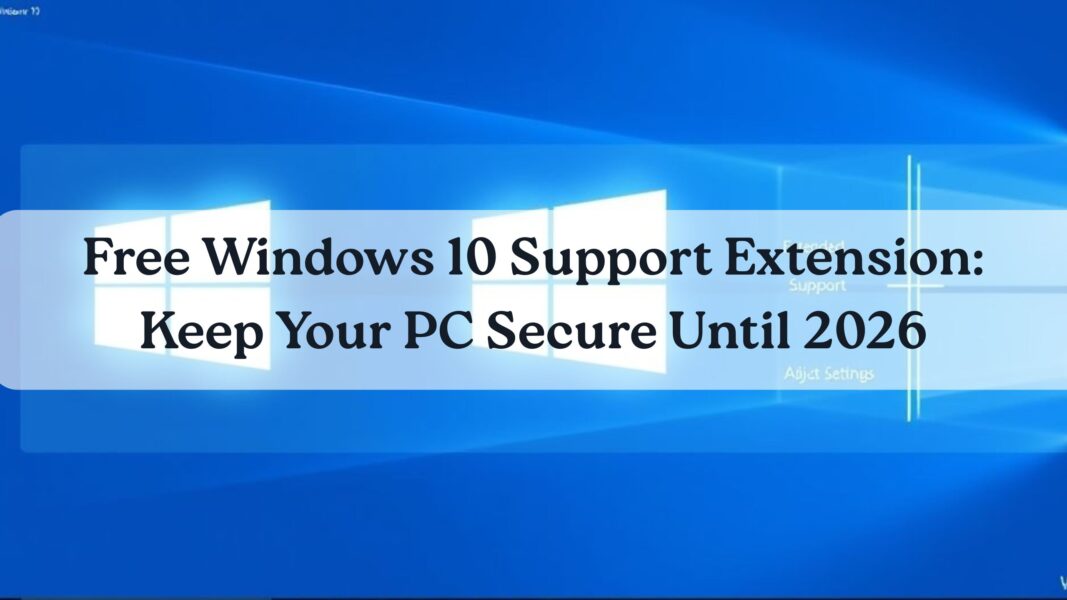
If you’re not ready to switch to Windows 11 or buy a new PC, this guide will walk you through exactly how to continue using Windows 10 safely — without spending a dime.
We’ll cover everything you need to know about the Extended Security Updates (ESU) program, how to check if your PC qualifies, and the steps you need to follow to stay protected until 2026.
Why Microsoft Ended Windows 10 Support
Windows 10 was launched in July 2015, and over the years, it became Microsoft’s most widely adopted operating system, running on hundreds of millions of devices worldwide. However, like every software version, Windows 10 reached its end-of-life (EOL) stage in 2025.
End of support doesn’t mean Windows 10 will stop working; it simply means:
- No more regular security patches or bug fixes from Microsoft.
- Increased vulnerability to malware and online attacks.
- Gradual incompatibility with new applications and hardware.
In simple terms, your PC won’t immediately crash — but it will slowly become unsafe and outdated unless you take action.
Also Read: Rufus Update Fixes Windows 11 25H2 ISO Installation Errors
Understanding the Free Windows 10 Support Extension
The Free Windows 10 Support Extension is Microsoft’s way of easing users through the transition to Windows 11. It’s part of the Extended Security Updates (ESU) program, which provides critical security patches for users who still rely on Windows 10.
Originally, the ESU program was meant for business customers at a cost of around $30 per device per year, but Microsoft has made a free option available for individual users — especially in the United States and Europe.
This free extension provides:
- One additional year of security updates (until October 2026).
- Access to critical and important patches for Windows Defender, system vulnerabilities, and stability issues.
- Peace of mind without the need to upgrade immediately.
Who Can Get the Free Windows 10 Support Extension
Before you begin, make sure your PC meets these conditions:
- You’re running Windows 10 Home, Pro, or Education Edition.
- Your system is activated and up to date.
- You have an administrator account on the PC.
- You’re connected to the internet and signed in with a Microsoft account (required for OneDrive backup).
If you meet these criteria, you can easily enroll your computer in the ESU program.
Also Read: Microsoft Enforces Mandatory Online Account Setup in Windows 11 Installation
Step-by-Step Guide: How to Activate the Free Windows 10 Support Extension
Step 1: Check Your Windows Version
To start, you need to confirm that you’re running the latest version of Windows 10.
- Click Start > Settings > System > About.
- Scroll down to check your Windows version.
- If you’re not on the latest build (22H2), update your PC by going to Settings > Update & Security > Windows Update and clicking Check for updates.
This ensures your system is eligible for ESU enrollment.
Step 2: Confirm You’re Using an Administrator Account
You must be signed in as an administrator to enroll.
- Go to Settings > Accounts > Your Info.
- Look under your name — it should say Administrator.
If not, sign out and switch to the admin account.
Step 3: Check If You Can Upgrade to Windows 11
Before committing to ESU, see if your PC is compatible with Windows 11.
- Go to Settings > Update & Security > Windows Update.
- If you see an Upgrade to Windows 11 option, your system meets the requirements.
If not, continue with the next step to extend Windows 10 support.
Step 4: Enroll in Extended Security Updates
Now it’s time to officially activate your free Windows 10 support extension.
- Open Settings > Update & Security.
- Click Enroll Now under the Extended Security Updates banner.
- Follow the prompts to sign in with your Microsoft account.
- Once signed in, click Add this device to register it for ESU.
After successful enrollment, Windows will automatically download security updates for the next 12 months.
Step 5: Backup Your Data (Optional but Recommended)
Microsoft offers a free 5 GB OneDrive backup as part of the ESU setup.
Here’s how to activate it:
- Go to Settings > OneDrive.
- Choose which folders (Documents, Pictures, Videos) you want to back up.
- Keep your data under the 5 GB limit to stay within the free plan.
Backing up your data ensures you’re protected if something goes wrong during the update.
Step 6: Confirm Enrollment
After completing the setup, restart your PC. Then go to:
- Settings > Update & Security > Windows Update
- You should see a message confirming:
“Your device is enrolled in Extended Security Updates until October 2026.”
Congratulations — you’ve successfully activated your Free Windows 10 Support Extension.
Also Read: Microsoft Begins Testing Next Windows 11 Dev Channel Updates for 24H2 & 25H2
Common Problems and Fixes
1. “Enroll Now” Link Missing
If you don’t see the enrollment option, update your PC manually first.
- Go to Settings > Windows Update > Check for updates.
Once all pending updates are installed, restart your PC and check again.
2. Microsoft Account Error
If your Microsoft account isn’t recognized, log out and sign in again.
You can also add your Microsoft account manually via Accounts > Email & Accounts.
3. OneDrive Storage Full
If your free 5 GB backup fills up, disable unnecessary folders in OneDrive Settings > Manage Backup.
You can also use an external drive for local backups.
The Real Meaning of “End of Life”
While the term end of life sounds final, it doesn’t mean your system will stop functioning. Windows 10 will continue to work just as before — it just won’t receive new features or patches after the ESU period ends.
However, continuing to use Windows 10 without security updates exposes you to:
- New ransomware and malware attacks.
- Browser incompatibility issues.
- Unsupported drivers for new devices.
The free extension is a temporary safety net, not a long-term solution. Eventually, upgrading to Windows 11 (or switching to Linux) will be necessary for full protection.
Why Microsoft Is Offering a Free Extension
Microsoft’s decision to provide a free Windows 10 support extension is partly strategic. Millions of devices, especially in developing countries and small businesses, still rely on older hardware. Forcing users to upgrade too quickly could lead to backlash and data loss.
By offering one more year of updates, Microsoft:
- Maintains user trust.
- Prevents a flood of insecure PCs online.
- Encourages smoother transitions to Windows 11.
It’s also a smart move to push users toward Microsoft’s cloud ecosystem — OneDrive, Office 365, and Copilot integration all require a connected account.
Windows 10 vs. Windows 11: Should You Upgrade Now?
Before you decide to stay with Windows 10 for another year, let’s compare key differences:
| Feature | Windows 10 | Windows 11 |
|---|---|---|
| Support End | October 2026 (with ESU) | 2031 |
| Interface | Classic layout | Modern, centered Start menu |
| Performance | Stable | Faster on new hardware |
| Security | Basic updates only | Advanced TPM 2.0 protection |
| Compatibility | Older devices | Limited to newer processors |
If your system can handle it, upgrading to Windows 11 is the best long-term solution.
But if your PC is older, ESU gives you breathing room until you decide what’s next.
Also Read: Windows 11 Insider Preview Build 26120.3073: New Features, Improvements & Fixes
Tips to Stay Safe on Windows 10 in 2026
Even with ESU, follow these safety tips to keep your PC secure:
- Install all updates immediately when released.
- Use a trusted antivirus with real-time protection.
- Enable Windows Defender Firewall.
- Avoid suspicious downloads and emails.
- Back up important data regularly.
- Disable unnecessary startup apps to improve performance.
With proper maintenance, your Windows 10 PC can continue running smoothly and safely.
Conclusion
The Free Windows 10 Support Extension is a lifeline for users who aren’t ready to upgrade. It gives you one more year of updates, better security, and time to plan your next move — without paying anything.
Whether you’re using an old laptop for work or a home PC for casual browsing, following the steps in this guide will help you stay safe and secure through 2026.
Remember: this extension buys you time, not permanence. So while you enjoy the familiar feel of Windows 10 a little longer, start preparing for what’s next.
Frequently Asked Questions
1. Is the Windows 10 free support extension available globally?
Not yet. It’s primarily available in the U.S. and Europe, with gradual rollout expected in other regions.
2. Will my files or apps be deleted after enrolling in ESU?
No, the ESU process only affects system security updates — your data and programs remain untouched.
3. How long does the free extension last?
It provides updates until October 2026.
4. Can I skip the Microsoft account requirement?
No, you must sign in with a Microsoft account to access the free OneDrive backup and ESU enrollment.
5. What happens after 2026?
After October 2026, Microsoft will permanently stop releasing Windows 10 updates, requiring users to upgrade.
6. Can I downgrade to a local account after enrolling?
Yes, but it may stop future ESU updates, so it’s best to stay connected.
7. Does this extension improve performance?
Not directly, but it ensures your PC remains stable and protected.
8. Is Windows 11 faster than Windows 10?
Yes, especially on modern hardware with SSDs and TPM 2.0 chips.
9. Can businesses also use the free ESU plan?
No, business plans still require paid ESU licenses per device.
10. Is it safe to keep using Windows 10 beyond 2026?
Technically yes, but not recommended — you’ll lose critical protection and compatibility updates.

