In just a few years, artificial intelligence (AI) features have invaded nearly every corner of consumer tech. What was once experimental—chatbots, writing assistants, image generation—is now built into smartphones, operating systems, productivity apps, cameras, web browsers, and more. For many users, these tools are welcome: they summarize emails, suggest replies, generate images, or organize information. But for others, they feel intrusive, distracting, or overreaching.
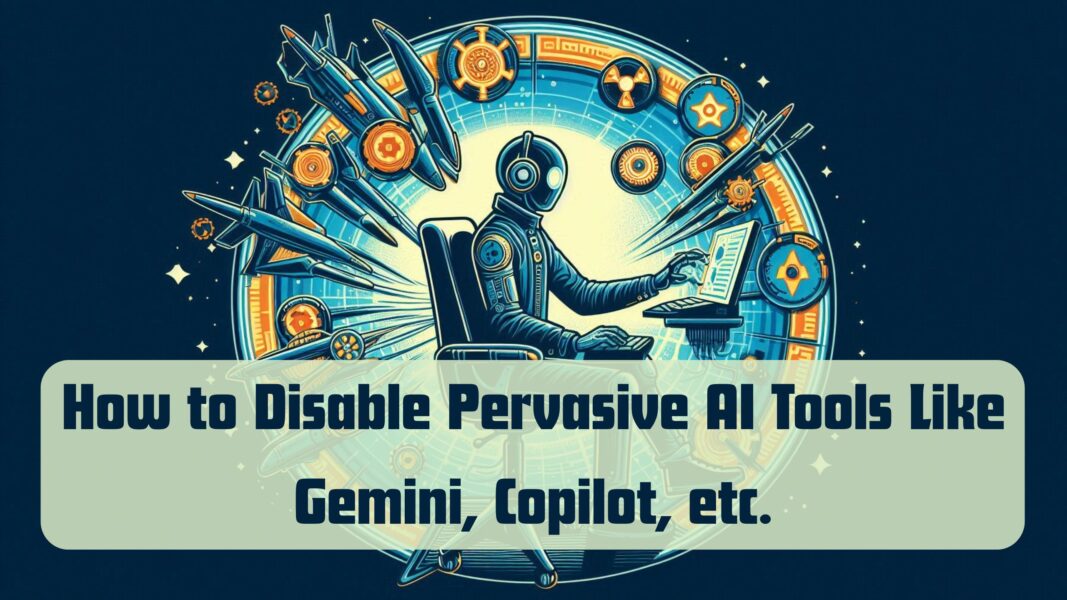
Recognizing the tension, Consumer Reports published a practical guide titled “How to Turn Off AI Tools Like Gemini, Apple Intelligence, Copilot, and More” (Consumer Reports), aimed at helping users reclaim control over the AI features in their digital lives. In this expanded version, we dive deeper into why these settings exist, how they work, the trade-offs involved, and step-by-step instructions across platforms.
In what follows, we’ll explore:
- Why AI integration is becoming so pervasive
- The differences between hiding UI vs disabling functionality
- Detailed steps for Apple, Google, Meta, Microsoft, Samsung
- Privacy risks, trade-offs, and practical advice
- Ten frequently asked questions
Let’s begin with a quick look at why so many AI features are now “always on.”
Also Read: Google Gemini AI App Major Redesign Brings Visual Feed Interface
Why AI Is Everywhere Now
The AI Arms Race Among Tech Giants
Major technology firms—Apple, Google, Microsoft, Meta, Samsung—are racing to embed AI into their core products. These firms believe that AI-enhanced features offer key differentiation and lock-in. For example:
- Apple uses Apple Intelligence to summarize messages, prioritize notifications, assist writing, and more.
- Google layers Gemini into Search, Gmail, Docs, and the Chrome/Android ecosystem.
- Microsoft integrates Copilot into Windows, Office, and Edge.
- Samsung markets Galaxy AI features within its devices.
- Meta uses AI to suggest content, auto-summarize comments, and drive engagement.
Each company frames the features as productivity enhancements, but they also offer collection points for data and leverage points for pushing users toward premium services.
User Frustration and AI Overload
While some users enjoy AI assistance, others feel overwhelmed by popups, automated suggestions, and “helpful” interruptions. The constant presence of AI tools can degrade privacy, inject bias, and reduce sense of control. Not surprisingly, many users now seek ways to dial back, hide, or disable unwanted AI features.
Understanding the Difference: Hiding vs Disabling
Before we jump into instructions, it’s essential to understand a critical distinction:
- Hiding the UI: This usually means removing buttons, icons, or menu entries (e.g. “disable Copilot icon in taskbar”).
- Disabling the functionality: This means the tool stops being active—no background processing, no data flow, no model requests.
Many vendors only allow hiding the UI or limiting certain features—not full deactivation. In other cases, toggles exist but are partial, reversible, or advisory. Always read the fine print, as hiding a button doesn’t always mean the model is inactive.
Also Read: Google’s Gemini 2.0 Flash AI Redefines Image Editing with AI Power
Platform-by-Platform Guide
Below are extended instructions and context to disable or reduce AI presence across major platforms, based on the Consumer Reports article (Consumer Reports) and external sources.
Apple Devices (iPhone, iPad, Mac)
Apple packages many AI features under Apple Intelligence & Siri. These features operate on-device where possible, with cloud fallback (Apple calls it “Private Cloud Compute”). Here’s how to reduce their footprint.
Disable Apple Intelligence Entirely
- Go to Settings → Apple Intelligence & Siri.
- Toggle off Apple Intelligence.
Doing so hides many AI features but may not disable all internal quality-check or diagnostic flows.
Disable AI-Driven Notifications
Apple uses AI to prioritize, summarize, or highlight notifications. To block this:
- Settings → Notifications → Prioritize Notifications → Toggle off.
- Also turn off Summarize Notifications under notification settings.
These steps reduce AI intervention in what you see in your notification center.
Disable AI Writing and Image Tools
- Settings → Screen Time → Content & Privacy Restrictions → Turn on the master toggle.
- Under Intelligence & Siri, disable Image Creation and Writing Tools.
These restrictions block on-device AI modules that generate images or assist writing.
Mac (macOS)
On Mac:
- Open System Settings → Siri & Spotlight / Apple Intelligence → disable unwanted modules (e.g. writing, summaries).
- Go to Privacy & Security → Analytics & Improvements → disable data sharing.
- Review Transparency Logs (if available) to see when cloud compute is used.
Google / Gemini / Chrome / Gmail
Google has been layering Gemini, AI Overviews, and various smart features into Search, Gmail, Docs, Chrome, etc. Some are optional; some are less so.
Hide AI Overviews in Search
“AI Overviews” surface chatbot-style summaries atop search results. To avoid them:
- Switch to the Web tab in Google Search (instead of “All” or “Overview”) to see classic result listings.
- Some versions hide “Web” tab under “More” — use that route if necessary.
Alternatively, use search engines like DuckDuckGo, which let you toggle AI assistance off before running a query.
Gmail: Disable Smart Compose / Suggestions
- Click the gear (settings) icon in Gmail.
- Go to See All Settings.
- Turn off Smart Compose, Smart Compose Personalization, and Smart Reply.
- For more aggressive disablement, use Smart Features toggle (this may disable spelling/grammar too).
These steps limit AI-driven suggestions while typing, but Gmail may still use AI for background tasks depending on policy.
Chrome & Other Google Apps
- Turn off Gemini or Assistant toolbar icons: Chrome → Settings → Appearance → toggle off the icon.
- In the omnibox (address bar), disable “AI mode” or suggestions where available.
- Use Google Account → Data & Privacy → Gemini Activity / App Activity → disable or delete tracking.
- Some features (e.g. generative responses in Docs) may not be optional yet.
Note: Google often implements AI features gradually, so toggle locations and availability may shift.
Also Read: Google’s Gemini AI Brings “Add to Calendar” Feature to Gmail
Meta (Facebook, Instagram, etc.)
Meta’s AI tools are more subtle and less consistently configurable. For Facebook, one known toggle is AI comment summaries:
- In Facebook app: Menu → Settings & Privacy → Posts → Turn off “Allow Comment Summaries on Your Posts”.
Beyond that, many AI-centric Meta features (feed ranking, content suggestions) are not user-toggleable in all regions.
Microsoft: Copilot & Windows AI Integration
Microsoft’s Copilot is deeply integrated into Windows, Office, Edge, and more. Disabling it often requires multiple steps depending on your version.
Hide Copilot from Taskbar / Remove UI
- Go to Settings → Personalization → Taskbar → toggle off Copilot under Taskbar items.
- Right-click the Copilot icon in the taskbar or Start Menu → Unpin to hide it.
This removes the visible entry but may not disable background services.
Disable Copilot in Office Apps
- In Word, Excel, etc.: File → Options → Copilot (if available) → uncheck Enable Copilot → press OK and restart the app.
- On Mac: open the app → Preferences → Authoring and Proofing Tools → Copilot → untick it.
Some Office apps may not yet offer full disable toggles—version matters.
Uninstalling / Advanced Removal
- On Windows 11 Home, you can uninstall the Copilot package: search Copilot in the Start menu → right-click → Uninstall.
- On Windows 11 Pro / Copilot+ PCs, deeper system settings or registry edits are required, which is risky and could break system updates.
Other Windows AI features
- Windows Recall & Snapshots may capture context automatically. Go to Settings → Privacy & Security → Recall & Snapshots → turn off Save Snapshots.
- Use Diagnostics & Feedback controls to reduce telemetry and optional diagnostic data.
Enterprises should use Group Policies, Microsoft Purview, or Intune to enforce stricter restrictions across devices.
Samsung / Galaxy AI
Samsung devices in recent years include features under the “Galaxy AI” umbrella (real-time translation, writing help, camera-based generation). Disabling them is generally more straightforward.
- Go to Settings → Galaxy AI → toggle off each feature (e.g. Live Translate, message replies).
- Some AI tools are app-specific; open individual apps to disable AI features.
- Revoke permissions (camera, microphone, storage) from apps that trigger AI features when acceptable.
Because device generations and UI versions differ, menu names and layout may vary.
Privacy, Trade-Offs & Risks
Turning off AI features comes with trade-offs. Here are common issues and guiding principles.
1. Incomplete Deactivation
Most toggles only hide UI; the backend model may still accept prompts or perform processing if triggered. Hiding a feature doesn’t guarantee full disablement.
2. Loss of Convenience
Disabling AI means losing shortcuts: instant summaries, writing suggestions, photo edits, contextual predictions. Users must decide whether privacy and control trump convenience.
3. Telemetry, Data Sharing & Training
Even when AI features are off, devices often send usage or diagnostic data. Some models train on anonymized interaction logs unless you explicitly opt out. The Verge notes that users in many apps can disable data being used for model improvement. (The Verge)
4. Governance & Enterprise Policies
On work or managed devices, your ability to disable features may be overridden by organizational policy. IT departments may lock AI settings centrally.
5. Version Fragmentation
Software updates frequently change toggle locations, feature names, or availability. Documentation (like this article) may lag actual device software. Always double-check menus after major OS updates.
Making a Practical Plan
Here’s a recommended approach:
- Audit first: list devices and apps where AI is active (phone, PC, email, browser).
- Disable nonessential features: Start with UI toggles and app-level opt-outs (e.g. Gmail suggestions, comment summaries).
- Disable core features next: Turn off platform-level AI toggles (e.g. Apple Intelligence).
- Review permissions and telemetry settings: Remove mic, camera, data access from AI-integrated apps.
- Backup and test: Before making radical changes (uninstalling, registry edits), create system backups.
- Stay updated: Vendors frequently change toggle locations—revisit settings after updates.
Frequently Asked Questions (FAQs)
1. Is turning off AI tools completely possible?
Not always. Many platforms offer UI hiding and limited toggles. Full disablement depends on OS/app design and vendor support.
2. Will turning off AI improve performance or battery life?
In many cases yes—AI features incur computation, network activity, and battery cost. Disabling them may yield modest improvements.
3. Does disabling AI also stop data collection?
Not necessarily. Disabling a feature often stops certain interactions, but telemetry and analytics may continue unless separately disabled.
4. Can I re-enable AI later?
Yes—most toggles are reversible. Changes usually take effect immediately or after a restart of the app.
5. Will disabling AI features break apps that rely on them?
Occasionally. Some features assume AI access (autocomplete, smart search). If removed, those functions may degrade gracefully or disappear.
6. Are enterprise devices treated differently?
Yes—managed devices may not allow user toggles. Administrators often enforce settings via policies.
7. Do AI toggles vary by region or device model?
Yes—they can. AI rollout, feature naming, or availability differ across countries, OS versions, and hardware.
8. Can my data still train AI models if I turn off these features?
It depends. Some apps separate usage from training opt-out, but default settings often enable model improvement. Always look for “data sharing” or “training” toggles. (The Verge)
9. Will disabling AI features disable power user or accessibility tools?
Sometimes. Some accessibility tools rely on language processing. Disabling those may limit functionality. Evaluate trade-offs.
10. How often should I revisit AI settings?
With every major OS, app, or AI feature update. Vendors frequently adjust, rename, or add settings—what’s off today might be re-enabled tomorrow.

