Apple’s latest software updates, including iOS 18.3, introduced Apple Intelligence, a generative AI feature automatically enabled on supported devices. While many users appreciate these advancements, others may find them unnecessary, intrusive, or misaligned with their personal preferences. Concerns about AI’s environmental impact, its perceived inefficiency, or even political stances in the tech industry could drive users to disable these features. Here’s a comprehensive guide to turning off Apple Intelligence across iPhones, iPads, and Macs, ensuring your device operates without AI-driven enhancements.
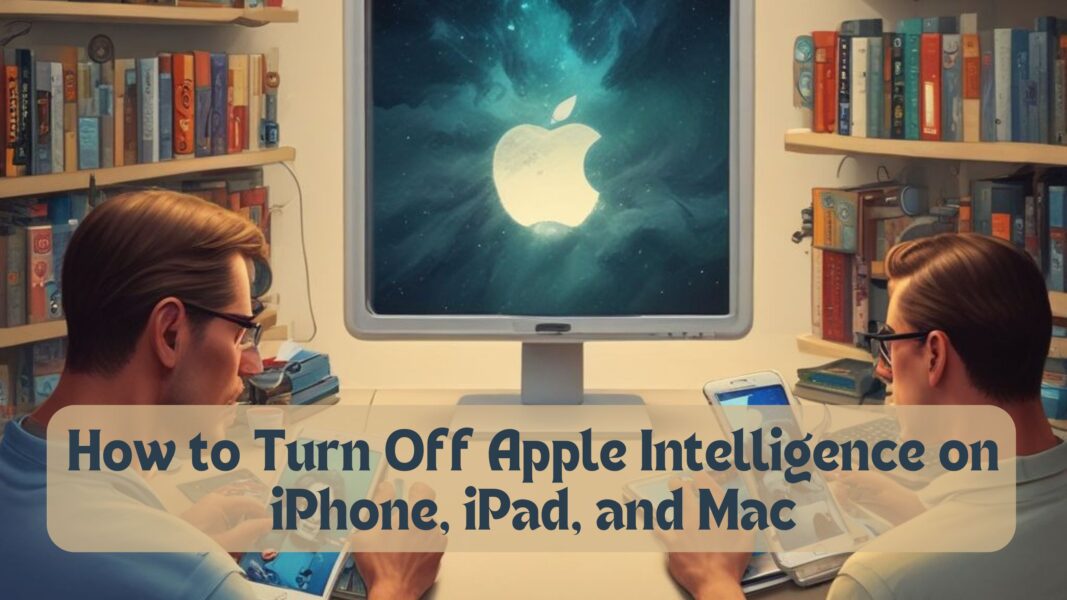
Why Disable Apple Intelligence?
Though Apple markets Apple Intelligence as a groundbreaking feature built with user privacy in mind, several reasons might compel users to disable it:
- Privacy Concerns: Despite Apple’s emphasis on its Private Cloud Computer infrastructure, some users prefer to avoid AI features entirely.
- Environmental Considerations: Generative AI technologies can have significant energy demands.
- User Experience: Reports of bugs and inefficiencies, as documented on platforms like Reddit, highlight areas where Apple Intelligence falls short.
- Simplification: Some users prefer a straightforward device experience without AI-driven suggestions or features.
If you resonate with any of these concerns, follow the steps below to disable Apple Intelligence.
Also Read: iOS 18.3: Apple Redefines Apple Intelligence notification summaries
Steps to Disable Apple Intelligence on iPhone, iPad, and Mac
On iPhone or iPad (iOS 18.3 and later)
- Open Settings: Locate the Settings app on your home screen and tap to open.
- Navigate to Apple Intelligence: Scroll down and tap on Apple Intelligence & Siri.
- Turn Off Apple Intelligence: Switch the toggle next to Apple Intelligence to the off position.
- Disable Siri (Optional): For enhanced privacy, you can also turn off Siri entirely by toggling off the Siri option below.
- Confirm Changes: A dialog box will appear asking you to confirm your choice. Select Confirm to finalize.
On Mac (macOS 18.3 and later)
- Open System Settings: Click on the Apple logo in the top-left corner and select System Settings from the drop-down menu.
- Find Apple Intelligence: Use the search bar at the top or navigate to Apple Intelligence in the left-hand menu.
- Switch Off Apple Intelligence: If the toggle for Apple Intelligence is on, click it to disable the feature.
- Disable Siri (Optional): For better privacy and security, especially on lock screens, consider turning off Siri.
- Confirm Your Decision: A confirmation dialog will pop up. Select Confirm to proceed.
Also Read: iOS 18.2 Launch: 5 Major Apple Intelligence Features Explained
What Happens After Disabling Apple Intelligence?
Once disabled, Apple Intelligence will no longer provide AI-driven features like personalized suggestions or voice-based assistance. However, other core functionalities of your device will remain unaffected.
It’s important to note that Apple’s Private Cloud Computer system ensures no personal data is stored on servers, even when the feature is active. However, turning off Apple Intelligence gives you complete control over your device’s AI-related functionalities.
Enhancing Privacy: Turning Off Siri
Since Siri is integrated with Apple Intelligence, disabling it can provide additional security benefits. Siri, particularly when accessible from the lock screen, may pose privacy risks if not properly configured. Consider turning off Siri entirely if you value maximum security.
Apple’s Commitment to Privacy
Apple has positioned itself as a leader in privacy-focused AI. The Private Cloud Computer infrastructure ensures all processing is done locally or securely encrypted. Disabling Apple Intelligence does not affect your overall device security, but it is a choice for those seeking a simplified experience.
Also Read: How Autonomous Artificial Intelligence is Shaping Our Powerful World?
FAQs
- What is Apple Intelligence?
Apple Intelligence is Apple’s generative AI feature integrated into iPhones, iPads, and Macs for personalized suggestions and enhanced device functionality. - Why should I turn off Apple Intelligence?
Reasons include privacy concerns, inefficiency, environmental considerations, or a preference for a simpler device experience. - How do I disable Apple Intelligence on my iPhone?
Go to Settings > Apple Intelligence & Siri, toggle off Apple Intelligence, and confirm. - Can I disable Siri while keeping Apple Intelligence active?
Yes, you can turn off Siri independently in the same settings menu. - Does turning off Apple Intelligence affect device performance?
No, it only disables AI-driven features, leaving other functionalities intact. - Is my data safe with Apple Intelligence enabled?
Apple uses Private Cloud Computer infrastructure to ensure personal data remains secure and private. - How do I disable Apple Intelligence on a Mac?
Navigate to System Settings > Apple Intelligence, toggle it off, and confirm. - Can I re-enable Apple Intelligence later?
Yes, you can enable it anytime by toggling it back on in the settings. - Does Apple Intelligence consume extra battery life?
While it may use additional resources for AI features, its impact on battery life is minimal. - What alternatives do I have if I turn off Apple Intelligence?
You can still use other Apple features like manual search, notifications, and standard device functionalities without AI integration.

