People frequently share priceless moments & experiences that have been documented on camera through text messaging. A frequent cause of annoyance for Android users is the incessant question, “Why can’t I send pictures through text on my Android?” This article attempts to pinpoint the probable reasons for this issue & offer workable fixes to make photo sharing via text on Android smartphones as easy as possible.
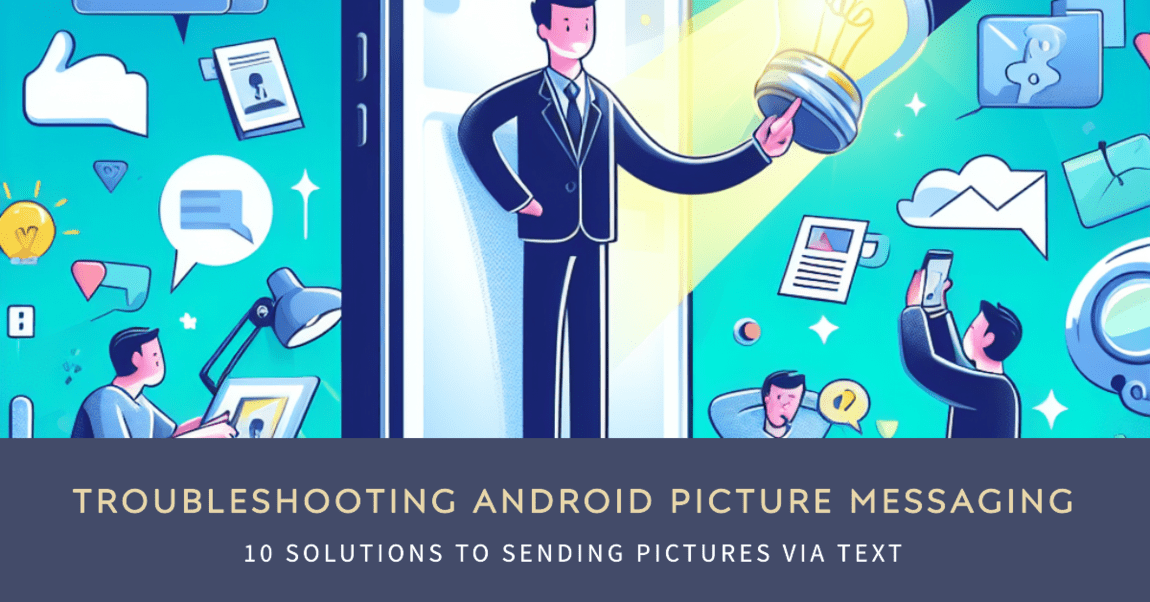
7 reasons behind Why Can’t I Send Pictures Through Text on My Android?
1. Network issues
A weak or unstable network connection can be a significant factor in the failure to send MMS. When the network signal is poor, it hampers the device’s ability to transmit larger files like pictures.
2. Incorrect APN settings
Access Point Name (APN) settings are configurations that enable your device to connect to your carrier’s network. If these settings are incorrect, outdated, or misconfigured, it can prevent MMS from being sent or received.
3. Data Restrictions
Some mobile plans have limitations on data usage for specific purposes like MMS. If your plan lacks MMS support or if you’ve reached your data limit, it might prevent you from sending pictures via text.
4. Software glitches
Occasionally, issues within the messaging app or the Android operating system itself can interfere with MMS functionality. These glitches might arise due to outdated software versions, corrupted app data, or conflicting settings.
5. File size limitations
Different carriers and messaging apps have limitations on the size of files that can be sent through MMS. Sending pictures that exceed the maximum file size allowed by your carrier or messaging platform could lead to failure in transmission.
6. Messaging app settings
Within the messaging app, there might be settings specifically related to MMS that need to be enabled for multimedia messages to be sent.
7. Carrier-related problems
At times, there might be issues with the carrier’s network infrastructure or temporary service outages that can impact MMS functionality.
Also Read: Best Calling Tips: How to turn off RTT on Android & iPhone in 4 steps
10 Solutions for Why Can’t I Send Pictures Through Text on My Android?
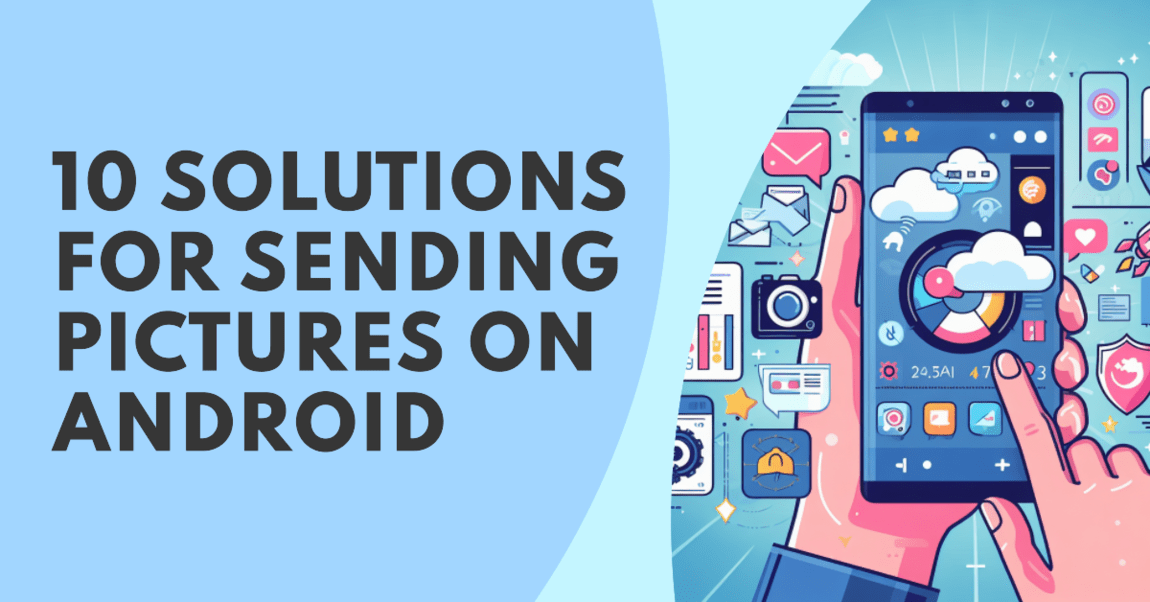
1. Check Your Network Connection
Ensure that you’re in an area with a good network signal. Weak or unstable cellular data or Wi-Fi can disrupt the sending of multimedia messages. Moving to an area with better network coverage might help.
2. Verify Your APN Settings
Access Point Name (APN) settings play a crucial role in MMS functionality. Go to your phone’s settings, find Mobile Networks or Cellular Networks, and check if the APN settings match your carrier’s recommended settings. Update them if needed.
3. Review Your Data Allowance
Confirm whether your mobile plan includes MMS in its data allowance. Sometimes, specific data limitations might restrict MMS usage. Contact your carrier to ensure there are no such limitations.
4. Restart Your Device
A simple restart can often resolve temporary glitches. Turn off your phone, wait a few seconds, and then power it back on. This might clear any software issues affecting MMS sending.
5. Update Your Messaging App
Ensure your messaging app is up-to-date. Visit the Google Play Store, check for updates for your messaging app in the “My apps & games” section, and install any available updates.
Also Read: 7 Ways to Troubleshoot “The Number You Have Dialed Is Unallocated” Error
6. Clear Messaging App Cache/Data
Clearing the cache or data of your messaging app might help fix issues caused by corrupted data. Go to your phone’s settings, select the messaging app, and choose “Clear cache” or “Clear data.”
7. Resize the Image Size
If the picture you’re sending is too large, it might exceed the MMS size limit. Use an image editor to resize the image to a smaller file size before attempting to send it again.
8. Explore Alternative File Sharing
Consider using other methods to share large files. Upload the picture to a cloud storage service like Google Drive or use messaging apps like WhatsApp or Telegram that support larger file sizes.
9. Check Messaging App Settings
Ensure that your messaging app’s settings have MMS features enabled. Look for options related to multimedia messaging and confirm that they are turned on.
10. Contact Your Carrier Support
If none of the above steps work, it’s best to get in touch with your mobile carrier’s customer support. They can provide specific guidance tailored to your carrier’s network and settings.
Also Read: The Big Evolution of “Your Call Has Been Forwarded”
Final Thoughts
Why Can not I Send Pictures Through Text on My Android? is a question that needs to be answered. can be a confusing experience. Users can, however, effectively troubleshoot and overcome these difficulties by taking an organized approach. Android users have several options to get around this common hurdle, whether it involves changing settings, making sure the most recent system updates, or looking into other options. In essence, there are workable solutions to deal with and overcome this problem, despite the frustration that comes with an Android device’s incapability to transfer pictures via text messages.
FAQ’s
Is it safe to send pictures through text?
Texting pictures can be risky. Once sent, you lose control over who sees it. Texts aren’t fully secure and can be intercepted. Costs may apply for picture messages. Always get consent before sharing someone’s photo. For sensitive images, use an encrypted service. Remember, once shared, it can’t be undone. Be cautious when texting pictures.
What is the safest way to send private photos?
For safe photo sharing, only send to trusted individuals. Use encrypted messaging apps like Signal or Telegram. Alternatively, share via private cloud folders like Dropbox or Google Photos. Consider encrypting the file before sending for added security. Always think before sharing private photos.
Can you delete a picture you sent on text?
While you can delete a sent picture from your device, it remains on the recipient’s device. Features like unsending a message in iMessage only work for a short period and don’t apply to images. Once a picture is sent, control is lost. Consider potential risks before sharing.
What are the risks of photo sharing?
Photo sharing risks include identity theft from personal information in photos, potential employment issues due to inappropriate content, location tracking through geotags, privacy invasion, especially with children’s photos, cyberbullying using shared photos, and property theft from photos indicating absence from home. Always consider privacy when sharing photos online.
Is it safe to allow access to photos?
Granting photo access to apps can be safe, but depends on the app. Trusted apps like Instagram are generally secure. However, unnecessary access requests from unrelated apps may be suspicious. Apps with photo access can read all your photos. Misuse is possible, so understanding the app’s privacy policy and downloading from trusted sources is crucial. Always review and only grant comfortable permissions.

