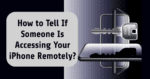In the period of digital dependence, our smartphones have turn integral to our lives, serving as communication hubs, work tools, and sources of entertainment. Yet, this heightened reliance exposes our gadgets to possible cyber troubles, including the ominous prospect of remote access. This piece aims to navigate you through the pointers that may suggest someone is ever penetrating your iPhone and offers critical insights on fortifying your device’s security. Discovering “How to Tell If Someone Is Accessing Your iPhone Remotely” becomes a key aspect of shielding your digital world.
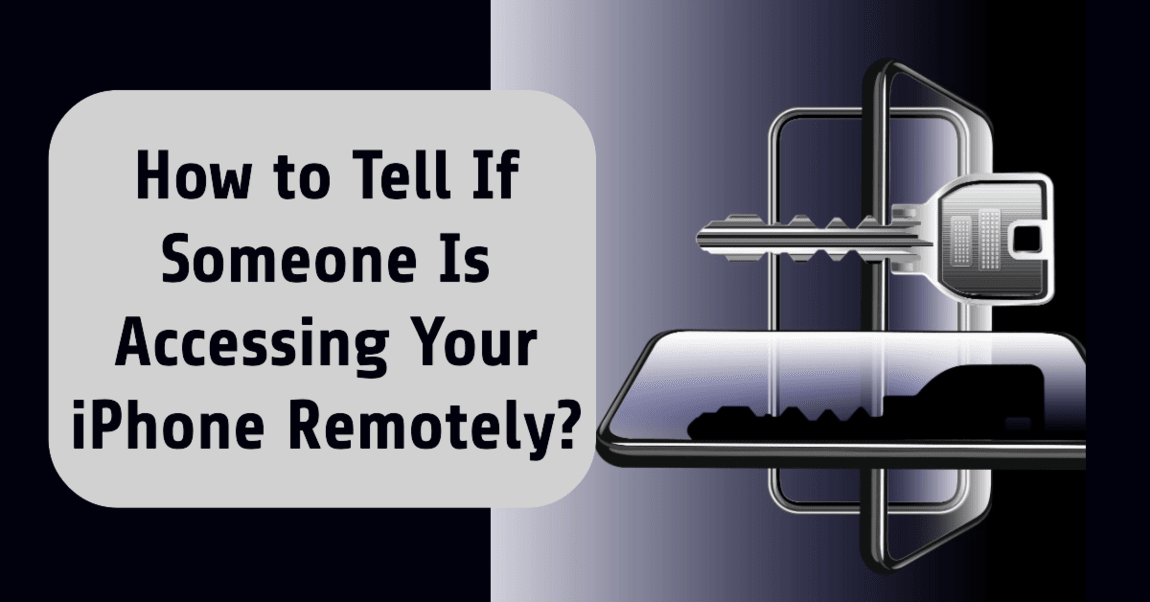
What is Remote Access?
Let’s first define remote access before moving on to the symptoms and solutions. The ability for someone to access and manage your device from a distance is referred to as remote access. When unauthorized people gain access, this feature, while helpful for troubleshooting or assistance, becomes a serious issue.
It’s crucial to discern signs of potential remote access to your iPhone. While Apple’s iOS safeguards against unauthorized control, legitimate methods exist for users to interact with their devices remotely. Exploring tools such as QuickTime for Mac, Intel Unison for Windows 11, TeamViewer for both PC & Mac, Switch Control on Mac, and Apple Handoff provides insight into secure remote iPhone usage. Stay vigilant to these methods while understanding “How to Tell If Someone Is Accessing Your iPhone Remotely” to ensure a protected digital space.
Also Read: Can You Get a Free iPhone 12 from the Government?
How to Tell If Someone Is Accessing Your iPhone Remotely?
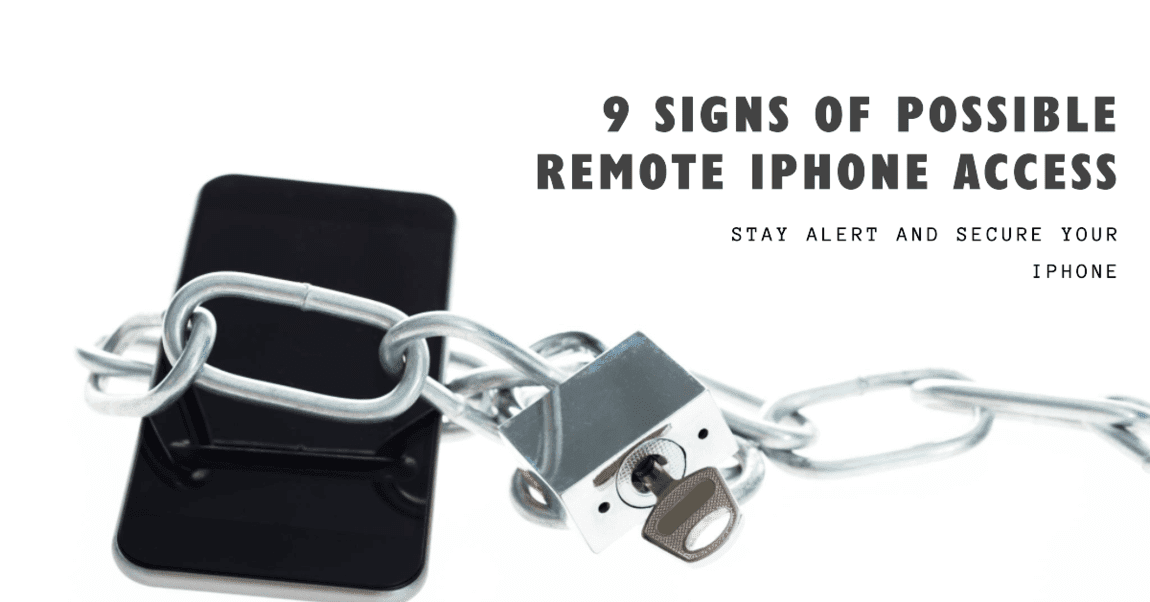
9 Signs of Possible Remote iPhone Access
1. Unexpected Battery Drain
Experiencing unexplained and rapid depletion of your iPhone’s battery is a significant red flag for potential remote access.
2. Unusual Data Usage
Stay vigilant about your data consumption. A sudden surge, especially when not using data-intensive apps, could indicate unauthorized access.
3. Strange Device Behavior
Monitor your device for erratic actions, such as spontaneous app openings or unauthorized calls, signaling potential remote interference.
4. Delayed Shutdown or Restart
Notice any unusual delays in shutting down or restarting your iPhone, as remote access may cause disruptions in these processes.
5. Suspicious Pop-ups
Exercise caution with unexpected pop-ups, particularly those soliciting personal information or claiming a security breach. Avoid interaction to thwart potential phishing attempts.
6. Unfamiliar Apps or Profiles
Check for unfamiliar apps or profiles on your iPhone that you don’t recall installing, indicating potential unauthorized access.
7. Unexpected Face ID or Touch ID Setup
An unexpected setup of alternate Face ID appearances or additional Touch ID fingerprints could be indicative of unauthorized access.
8. Changes in Phone Settings
Notice any alterations to your phone settings made without your knowledge, suggesting potential remote interference.
9. Check Your Apple ID Account
Regularly review your Apple ID account on the website for any added personal or security information that you didn’t authorize, ensuring the integrity of your account.
Also Read: What does TFW mean on iPhone? Key Significance and Big Insights
How can I secure my iPhone from remote access?
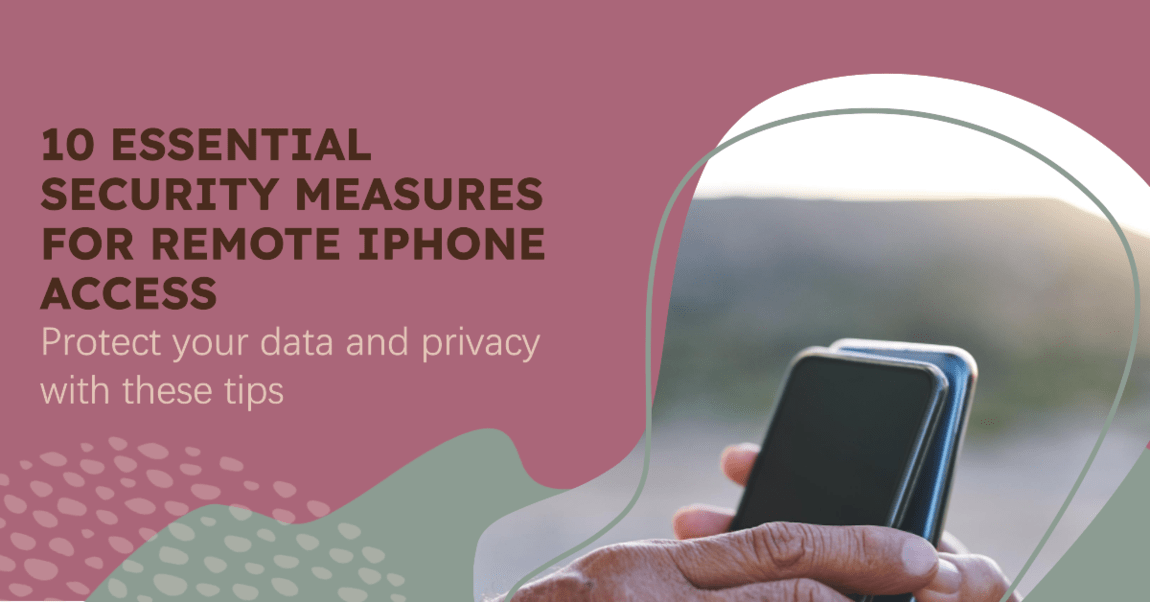
10 Important Security Measures for Remote iPhone Access
Ensuring the security of your iPhone against remote access involves adopting several protective measures:
1. Set a Robust Passcode
Establishing a strong passcode stands as the foremost defense to shield your device.
2. Utilize Face ID or Touch ID
Implement these features for a secure and convenient means of unlocking your iPhone, authorizing transactions, and accessing third-party apps.
3. Activate Find My iPhone
This feature aids in locating your lost or stolen device, preventing unauthorized activation or use.
4. Manage Lock Screen Access
Control access to features like Control Center and USB connections on the lock screen, enhancing security.
5. Safeguard Your Apple ID
Protect your Apple ID, which holds access to iCloud data and account details for services like the App Store.
6. Enhance Sign-Ins
Employ passkeys, Sign-in with Apple, password sharing, and auto-fill for robust and convenient sign-ins.
7. Regularly Update iOS and Apps
Consistent updates often include security patches, fortifying your device against vulnerabilities.
8. Exercise Caution on Public Wi-Fi
Public Wi-Fi networks pose risks; use a VPN to encrypt data and bolster security.
9. Disable Bluetooth and Wi-Fi When Idle
Turn off these features when not in use to thwart potential unauthorized connections.
10. Exercise Caution with Links
Avoid clicking on suspicious links to mitigate the risk of phishing attacks.
Also Read: How to Get Rid of Ultra Search Engine: 7 Effective Steps
Checking for Remote iPhone Access
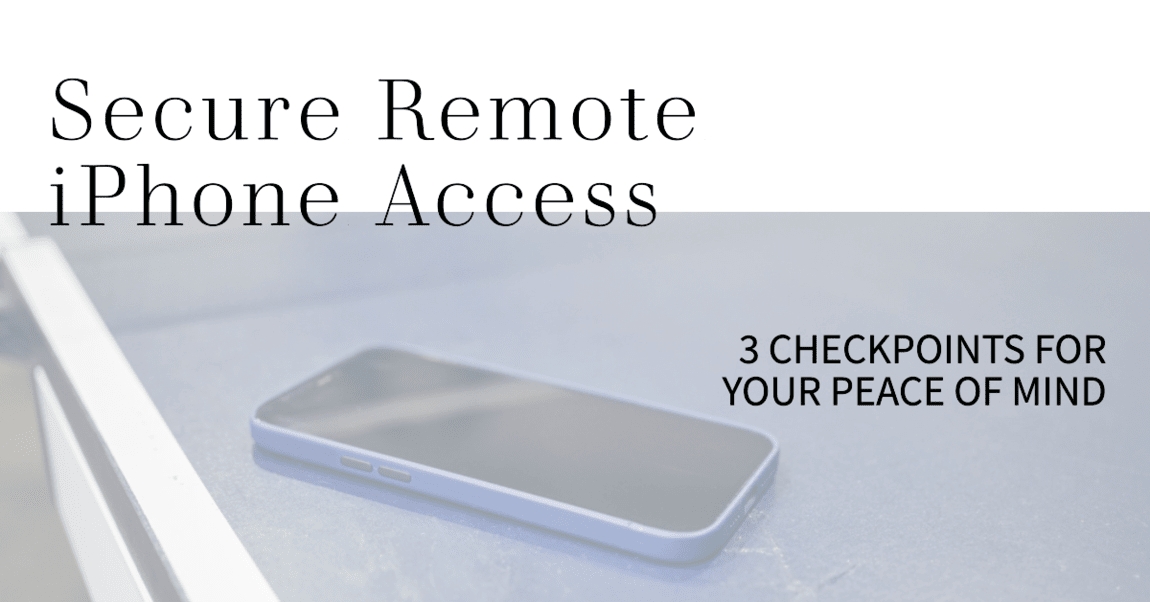
3 Check Points for Remote iPhone Access
1. Monitor Connected Devices
Check the list of devices connected to your Apple ID. If you notice unfamiliar devices, take immediate action to secure your account.
2. Review Recent Activity
Regularly review your device’s recent activity. Look for unfamiliar locations or actions that you haven’t performed.
3. Utilize Security Apps
Install reputable security apps that can detect and remove potential threats. These apps can offer real-time protection against unauthorized access.
Also Read: Best Calling Tips: How to turn off RTT on Android & iPhone in 4 steps
What to Do if Compromised?
If you think your iPhone device is compromised then follow these 4 steps immediately:
1. Disconnect from the Internet
If you suspect someone has gained remote access to your device, it’s imperative to disconnect it from the internet instantly. By doing so, you’ll effectively limit the intruder’s capability to manipulate your iPhone.
2. Change Passwords ASAP
To reacquire control and prevent any additional unauthorized access, it’s essential to promptly change all of your passwords, including your Apple ID password. This key step will help guard your device and private information.
3. Update and look for Malware
After changing your passwords, it’s extensively recommended to perform a comprehensive checkup for malware on your device. also, guarantee that your security software is up to date, as this will guarantee that it has the latest virus definitions.
4. Contact Apple Support
However, it’s advisable to seek professional assistance from Apple Support, If you find yourself unfit to resolve the issue independently. Their knowledgeable team can deliver guidance and support, walking you through the necessary ways to effectively secure your device.
Also Read: How Can an Attacker Execute Malware Through a Script? 5 Safety Tips
Protective Measures for the Future
1. Enhance Your Understanding of Security
Keep yourself streamlined on the most recent security risks and recommended procedures. Knowing is a precious asset in securing your iPhone against remote intrusion.
2. Exercise Caution with Public Wi-Fi
Refrain from connecting to unsecured public Wi-Fi networks. These networks are constantly targeted by hackers who seek to take advantage of weaknesses.
3. Deactivate Unessential Services
Examine the settings on your device and kill any services or features that you don’t use frequently. This reduces the chances of unauthorized access through possible entry points.
Final Thought
In conclusion, shielding your iPhone demands attentiveness & visionary measures. By remaining alert to signs of remote access & fortifying security measures, you ensure the safe keeping of your particular information from unauthorized intrusion. Always remember, that a secure device is the foundation for a worry-free digital experience, particularly when discerning possible indicators of how to tell if someone is accessing your iPhone remotely.
FAQ’s
Is remote access iPhone from android possible?
Yes, it is possible to remotely access an iPhone from an Android phone using apps like TeamViewer, VNC Viewer, and AirDroid. These apps enable connection over the internet, allowing control of the iPhone’s screen and file transfer between devices. To ensure security, use strong passwords and limit usage to trusted devices. Be cautious and follow recommended security practices when employing these remote access applications to discern potential signs of how to tell if someone is accessing your iPhone remotely.
How common is remote access to iPhones?
The prevalence of iPhone remote access is suggested by reports of increased mobile malware. In 2021, Lookout found 43% of U.S. adults faced mobile malware. VMware reported a 57% rise in mobile malware infections in 2022. Kaspersky’s 2022 study indicated 45% of mobile users installed location-accessing apps without consent. To safeguard against unauthorized access, use trusted app sources, manage permissions cautiously, implement strong passwords, enable two-factor authentication, and stay vigilant. If suspicious, promptly change the password and scan for malware to secure against How to Tell If Someone Is Accessing Your iPhone Remotely.
Can a strong password prevent remote access?
For unauthorized access to be prevented, it is essential to create a strong password. Make sure each account has at least 12 characters, each with a different mix of characters. Strong passwords aren’t foolproof, though. Hackers can break them using a variety of techniques. Implement additional security measures, such as firewalls and two-factor authentication. For effective protection, refrain from using personal information, use special passwords, hire a password manager, and make frequent password changes.
Are security apps necessary for iPhone users?
The necessity of security apps for iPhones is subjective. While some rely on iOS’s built-in features, others opt for an added layer of security. Pros include extra protection against malware, enhanced data privacy, and peace of mind. However, cons involve potential costs, performance slowdowns, and redundancy with existing security measures like a strong password and two-factor authentication.