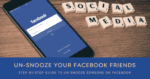Do you want to know how to un-snooze someone on FB? You’ve come to the correct place if you’ve snoozed a friend or page and want to bring their postings back into your feed. We’ll teach you exactly how to un-snooze someone on Facebook in this detailed tutorial, guaranteeing you can stay connected with your friends and favorite pages. Let’s explore the realm of un-snoozing!
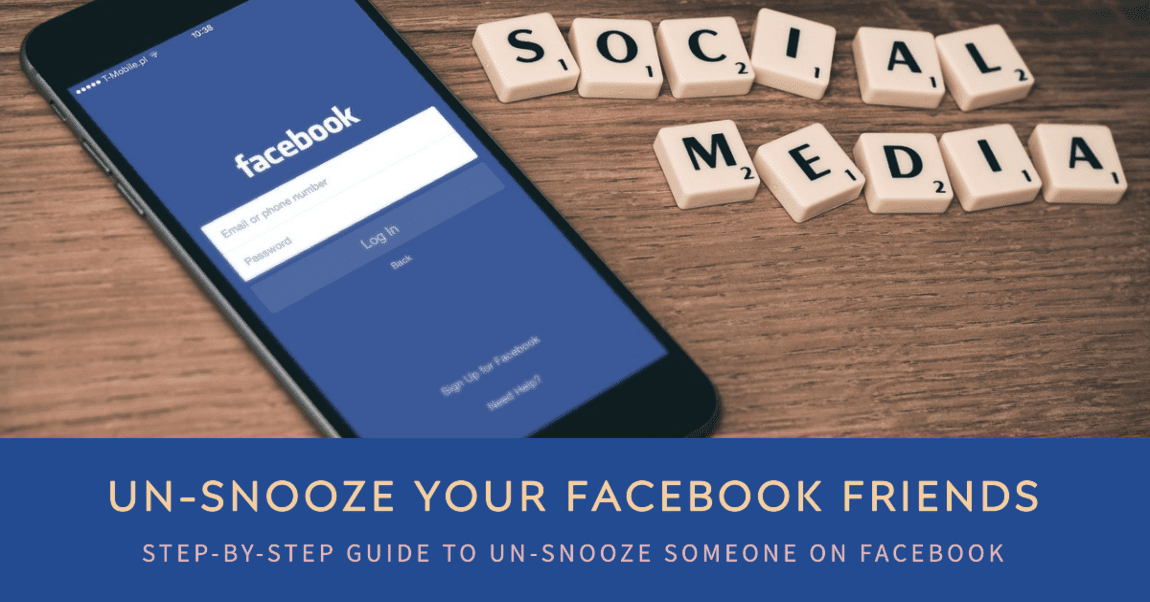
What is the “Snooze” feature on Facebook?
Facebook has a “Snooze” feature. Users could temporarily prevent certain friends, pages, or groups from showing up in their News Feed using this feature. Their posts on Facebook won’t appear in your News Feed for a set period, usually 30 days when you snooze someone or something. If you wanted to stop receiving updates from a specific source without unfriending or unfollowing them, it was an advantageous choice.
Also Read: 13 Proven Strategies: How to Block Mind Reading Technology?
How to un-snooze someone on FB?
Un-Snoozing on the Facebook Mobile App: Your Ticket to Reconnection
To un-snooze someone, use the Facebook mobile app and follow these simple steps:
1. Locate the three horizontal lines by tapping the menu icon.
2. Select “Settings & Privacy”.
3. Click on “Settings”.
4. Select “Feed/News Feed”.
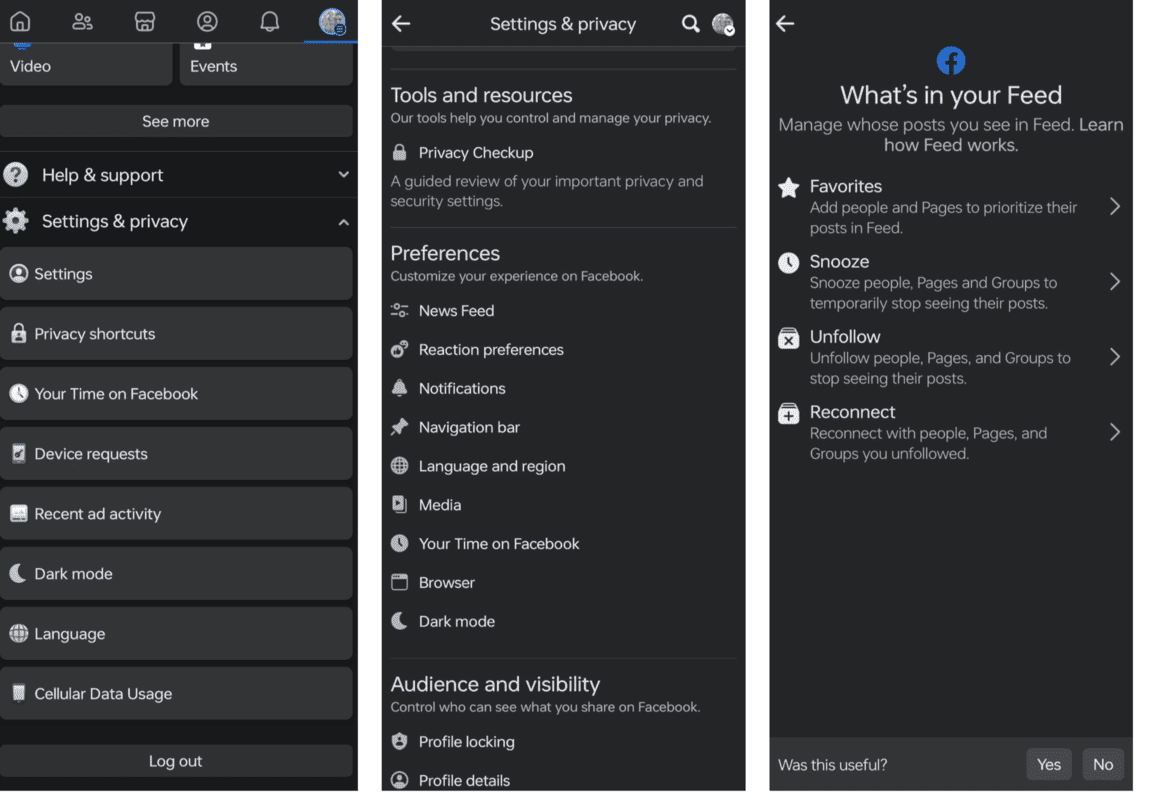
5. Select “Snooze”.
6. Finally, click “End Snooze”.
Also Read: Mastering 4 types of Tank Silencers or Tank Suppressors
The Desktop Delight: Un-Snoozing on Facebook’s Website
For those who prefer using the Facebook website on their desktop, here’s how to un-snooze someone:
1. Click on the downward-pointing arrow: You’ll find it at the top-right corner of your screen, eagerly awaiting your click.
2. Opt for “Settings & Privacy”.
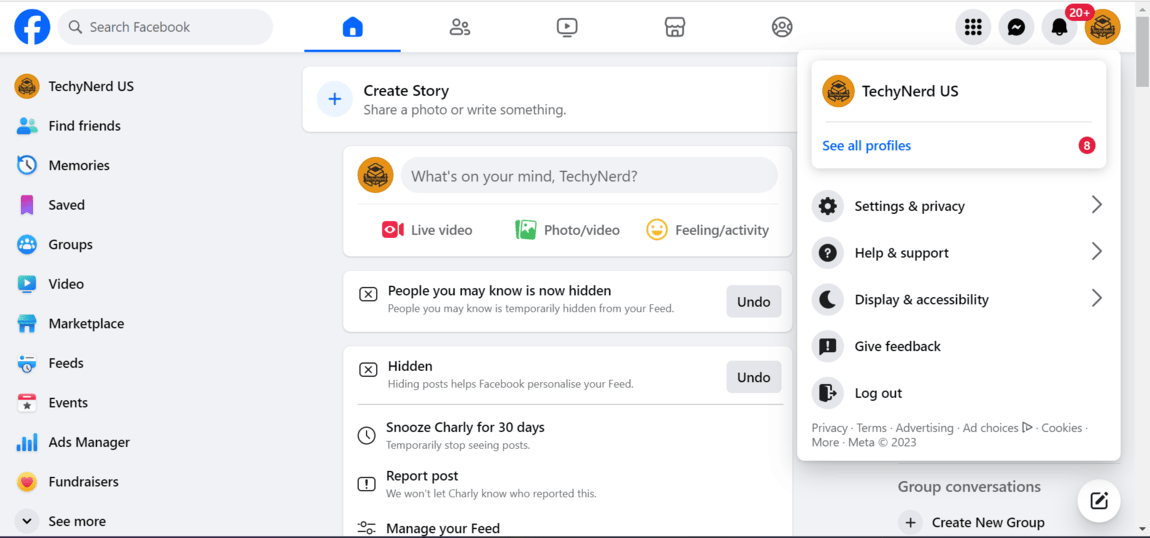
3. Scroll down to locate “Feed”.
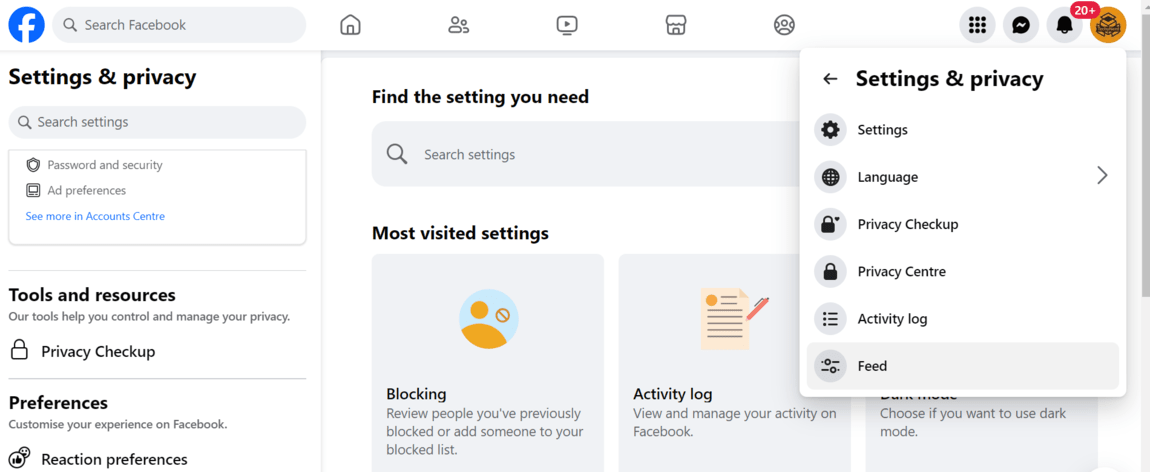
4. Choose “Snooze” from given option.
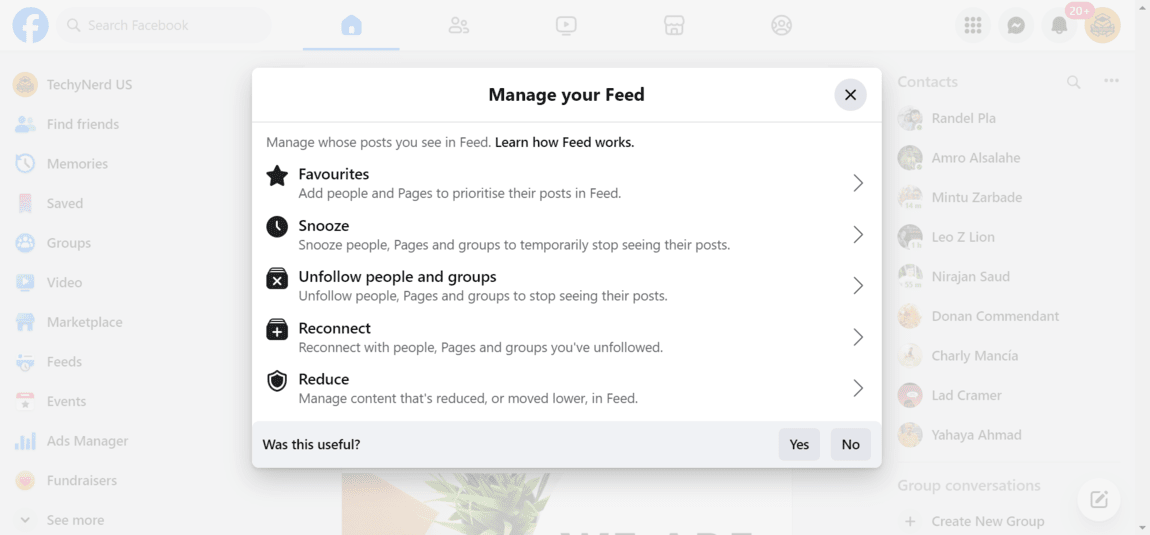
5. Un-snooze desired Person, Group or Events.
This action will promptly remove the snooze and bring your friend’s posts back into your Facebook timeline.
Also Read: Is Character AI Safe? 6 Important Safety Principle You Need to Know
Things to Remember
Why Snooze and Un-Snooze? The Art of Facebook Management
Snoozing on Facebook is akin to pressing the mute button for posts that might be overwhelming. It’s an excellent alternative to unfriending someone but may leave you wondering How to un-snooze someone on FB!
Un-Snooze Like a Pro: Pages and Groups Included
Don’t limit yourself to individuals; you can also un-snooze pages and groups on Facebook. The process is the same, ensuring your timeline is once again filled with the content you enjoy.
Remember, It’s Just 30 Days
By default, snoozing on Facebook lasts for a brief 30 days. After this period, your friend’s posts will magically reappear in your Facebook feed, as if they were never snoozed in the first place.
Mobile App vs. Desktop Drama: Un-Snoozing Unleashed
The process of un-snoozing someone slightly differs between the mobile app and the desktop version of Facebook.
The Encore: Why Snooze Matters
Snooze is your Facebook hidden weapon, allowing you to manage your timeline and block anything you don’t want to view. It’s similar to a mute button for postings but with a twist!
Stay in the Know: Keep Up with Facebook’s Changes
Remember that Facebook’s user experience, or user interface (U.I.), is ever-evolving. So keep up with the news. You’ll always be the talk of the town on FB (Facebook) if you know how to un-snooze someone.
Un-Snooze and Reconnect: No Notifications Required
The beauty of un-snoozing is that it’s a private action; Facebook won’t notify your friends when you un-snooze them. Enjoy the thrill of reconnecting without any fuss!
Also Read: How Autonomous Artificial Intelligence is Shaping Our Powerful World?
Troubleshooting Common Issues
While un-snoozing someone is normally a simple procedure, you may run into some difficulties along the road.
Hidden Option
In your snooze list, you may not always see the “End Snooze” option next to a person’s name. This might be due to several factors, including a recent Facebook upgrade or a bug.
Solution: In such circumstances, consider logging out and then back into your Facebook account. If the problem persists, check for updates to the Facebook app on your mobile device or clear the cache in your browser on the desktop.
Disabled Options
If you are unable to un-snooze someone after completing the instructions perfectly, Facebook may have temporarily disabled this capability for your account.
Solution: Wait for some time and try again later. Facebook might enable this feature for your account after a while.
Also Read: ChatGPT Developer Mode: How to Turn On Developer Mode in Chatbot?
Un-snoozing vs. Unfriending: Clarifying the Difference
Un-snoozing and unfriending serve distinct purposes on Facebook, and it’s crucial to understand their implications.
Un-snoozing
When you un-snooze someone, you’re essentially reversing a temporary decision to mute their posts. This means you’ll start seeing their updates in your News Feed again, but the person remains in your friends or connections list.
Unfriending
On the other hand, unfriending someone means permanently severing the digital connection. When you unfriend someone, they are removed from your friends list, and you won’t see any of their posts in your News Feed. Additionally, they won’t be able to see your non-public posts or updates.
Also Read: From Pencils to Pixels: What is 2D Movie & What is 4DX 2D Movie?
Un-snoozing in Groups and Events
The Facebook snooze feature can be used for groups and events as well, even though we’ve focused primarily on preventing people from dozing off.
Group
1. Access the Group: Go to the Facebook group you’ve snoozed to access it.
2. Find “Un-snooze” Option: Find the “Un-snooze” option by looking for a way to stop the group from sleeping. The group’s settings or notifications typically contain this.
3. Confirm Un-snooze: Confirm Un-snooze: Reaffirm your choice to stop the group from sleeping. The group’s posts and updates will resume for you.
Events
1. Go to the Event Page: Visit the Facebook event page you’ve snoozed on by going there.
2. Locate “Un-snooze” Option: Find the “Un-snooze” option by searching for a way to stop the event. The event’s settings or notifications typically contain this.
3. Confirm Un-snooze: Confirm Un-snooze: Reaffirm your choice to stop the event from happening. Once more, you’ll get notifications and updates about the event.
Also Read: Safety vs. Freedom: Is Freedom GPT safe?
How to Prevent Being Snoozed?
Maintaining polite online behavior is crucial as you navigate the world of Facebook interactions. You can lessen your chances of being snoozed by your connections by doing this.
Avoid overposting or flooding your friends’ feeds with updates by being mindful of post frequency.
1.Respect Different Opinions: Recognize that everyone has a unique perspective and worldview. Instead of fighting, engage in respectful conversations.
2. Use Privacy Settings: Use Facebook’s privacy settings to customize them to your preferences by becoming familiar with them.
3. Avoid Spammy Behavior: Be careful not to spammy yourself by sharing too many links or promotional material.
4. Engage Positively: By liking, commenting on, and sharing content from your connections, you can promote positive interactions.
5. Openly communicate: If you have issues or disagreements with someone, think about doing so politely and openly.
Also Read: Netflix Tagger : Netflix, Chill & Huge Earn
Final Thought on How to un-snooze someone on FB?
If you know How to un-snooze someone on FB, you can now reconnect with friends and pages. Reestablishing those friendships and rediscovering the benefits of social networking is now necessary. So let’s get started, my friend, and discover How to un-snooze someone on FB successfully!
FAQ’s
Is Unfollow the same as snooze on Facebook?
No, Unfollow and Snooze are distinct on Facebook. Unfollow permanently hides posts, giving long-term control. Snooze temporarily mutes for around 30 days. Wondering how to un-snooze someone on FB? No need. After the snooze ends, posts return automatically, letting you tailor your Facebook experience.
How can I tell if someone snoozed me?
Curiosity about being snoozed on Facebook? Facebook doesn’t provide alerts or notifications for this. It’s a personal setting, and there’s no way to know if someone has snoozed you. If you’re interested in how to un-snooze someone on FB, that can be done by following the platform’s settings, although it’s important to remember that snoozing is a feature applied by individuals to manage their own News Feeds.
What is the difference between snooze and block on Facebook?
Snooze and block are distinct actions on Facebook. Snooze offers a temporary break, concealing someone’s posts for roughly 30 days. Block, on the other hand, is a more permanent step, restricting most forms of interaction. If you’re curious about how to un-snooze someone on FB, it’s a straightforward process within your settings. Just remember, snooze is a pause, while block is a more lasting separation.
What happens when you snooze someone on Facebook Messenger?
Facebook Messenger didn’t include a snooze feature, unlike the Facebook News Feed. Consequently, you couldn’t temporarily mute or snooze someone’s messages or conversations on Messenger. If you’re interested in learning how to un-snooze someone on FB, please note that this feature pertains to the Facebook News Feed, not Messenger. For any Messenger-related updates or features, refer to Messenger’s settings or the official Facebook help center for the latest information.